Widening the Blockly workspace
The space for your blocks can be increased by collapsing the question menu:
![]()
Disabling blocks in Blockly
By right-clicking on a block you can disable it:
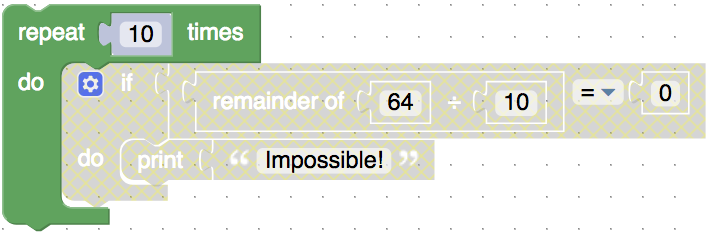
This is the equivalent of commenting out code in other programming languages.
Try disabling and then enabling different blocks below:
It can be useful to do this when trying to find out which part of your code is doing something unexpected.
In Picture module questions, if one of the shapes you have made is getting in the way of the shadow image you are wanting to see, disabling the blocks that produce your shapes is one way of keeping your blocks and seeing below.
Keyboard shortcuts
Clicking on a block selects it and any blocks it contains. It is now possible to copy, paste and delete with the keyboard in the same way you normally complete these operations on your computer.
e.g. Paste: ctrl-V (or cmd-V on a Mac)
Blockly Documentation
Our Blockly documentation comprises:
- The tutorials of which this is the first.
- The explanation for each code block found by rolling your mouse over any of the code blocks to see what they can do.
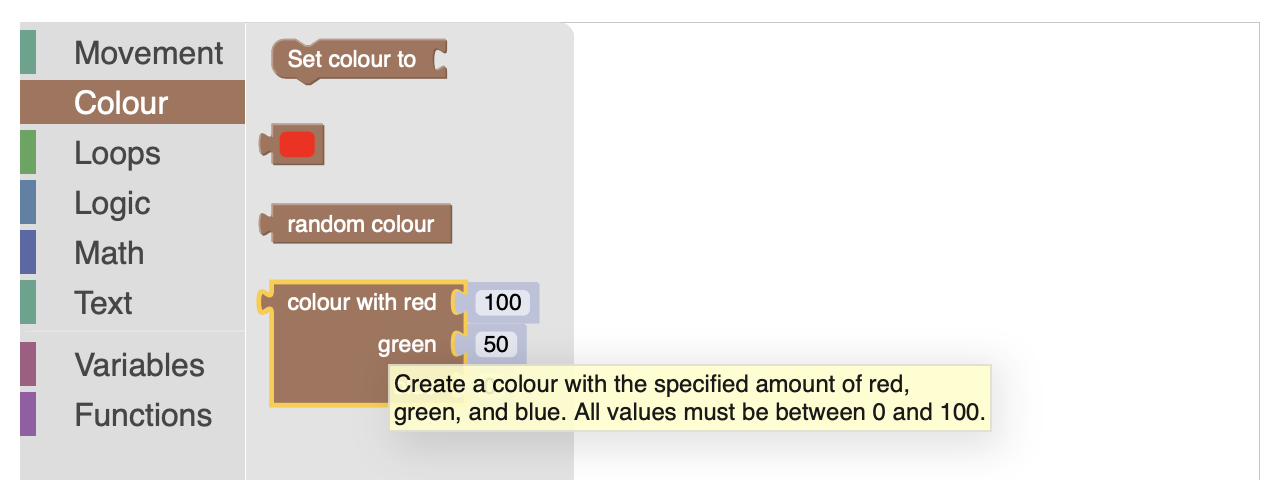
Did you know the UK Bebras Challenge is run by the Raspberry Pi Foundation? Discover free teaching resources, tools, and expert support for computing education at raspberrypi.org.